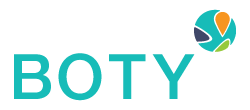How to Getting Started using the BOTY Marketing Platform?
Creating an account
You can edit the information that appears on your profile such as your profile photo. The different sections of your profile include:
- Edit Profile: Update the basics about who you are including your photo, the phone number and physical address of your bar or restaurant.
- Tagline/Description: Include the tagline of your bar or restaurant (if you have one) and write a short description about your bar or restaurant.
- Website: Add the URL of your bar or restaurant website.
- WiFi Credentials: Find your WiFi network name (SSID) and password and input the details.
- Photos: Upload photos from your computer or mobile device. You can add up to 20 photos of your location.
Make sure to click Update to save your details.
Add a BOTY Paid subscription
All BOTY users must select and pay for a subscription before they can access the Dashboard. Go to Pricing and elect your desired subscription plan (e.g. BOTY plan tiers include Monthly or Yearly).
Once decided, click Subscribe to proceed to the checkout.
Paying for your BOTY subscription
How do I pay for my BOTY subscription?
By default, all subscriptions are paid for by credit card and will automatically renew just before the renewal date.
Accepted credit cards:
- MasterCard, Visa and American Express
On the Checkout page, your billing period (starting today), plan pricing, and the total due are displayed.
When ready, enter your credit card information then click Place Order. An email confirmation of your subscription will be sent to your account email address. Your subscription details are also available in your Profile Under Subscription.
How do I use my BOTY subscription account?
Accessing your dashboard:
Once your subscription is active, you can access the BOTY Dashboard by:
- Log into your BOTY account
- Click Dashboard
Using your dashboard
The BOTY Dashboard is split up into 10 metrics: Total Check-ins, Top Check-ins Per User, Times of Check-ins, Top User Check-ins, Establishment Ratings, Favorite Beverages, Top Bars by Followers, Times at the Bar, Total Bartenders, and Active Bartenders.
Total Check-ins
Total number of check-ins for all time. A check-in identifies a person’s presence at your location. You can see the number of check-ins from all users who have visited your establishment.
Top Check-ins Per User
Displays the top 5 check-ins per follower.
Times of Checkins
View times of check-ins per time slot.
Top User Check-ins
See the top check-ins per follower. This allows you to identify the most active users who have achieved the most check-ins at your location.
Establishment Ratings
Find out how your location is performing with your customers. See the ratings that your customers have left for your establishment.
Favorite Beverages
See the breakdown of favorite beverages by users. Use this information to optimize your beverage offerings at your location.
Top Bars by Followers
View where you rank among other bars by followers and to compare how your bar is performing in comparison to other locations.
Times at the Bar
View how long people are staying at your bar over a specific time period, along with averages.
Total Bartenders
The number of bartenders who work for you and have a profile on the BOTY app.
Active Bartenders
The number of active bartenders who work for you. These bartenders are considered as active if they have set their weekly work schedule and check in at least once per week.
How do I manage my bartenders?
Managing your bartenders
Bartenders are individuals who have a profile within your BOTY account and have been added with the specific role of Bartender to your account under Contacts. You can track each of your bartender’s performance in 5 key areas under Bartenders to determine if a bartender is being effective at his/her job.
Creating trivia games
BOTY Trivia is everything awesome about trivia. It’s super easy to participate and win prizes and so much fun! You can win rewards for participating, including BOTY Points and special prizes from different bars and restaurants.
How do I create a trivia game?
To set up a Trivia Games, simply click on this how to guide: Trivia Game Setup.
How do I track the progress of the trivia game?
By default, the Leaderboard will automatically display the rankings from your trivia games in real-time so that you can view the current rankings. BOTY will also automatically generate the Hall of Fame for your trivia games that you’ve previously launched so that you can track the participation of all users to identify the top players of all time in the Hall of Fame.
BOTY Points
BOTY points allow you to reward your most loyal customers and also see what transactions are taking place at your bar. You choose your own rewards.
How do I manage BOTY points?
To manage your BOTY points, click on this how to guide: BOTY Points Set Up.
Recipes
With Recipes, you can store the recipes that your Bartenders need to make drinks in your account. You’ll be able to update these recipes any time you want for special events or menu changes at your bar.
How do I manage my drink recipes?
To manage your drink recipes, click on this how to guide: Drink Recipes Set Up.
Creating Posts
Posts help to spread the word about your bar or restaurant.
How do I publish my post?
To manage your how to create posts, click on this how to guide: How to Create Posts.
*Immediately after you publish your post, BOTY automatically sends a push notification to all your followers. This push notification shows up on the mobile feed and your followers will be immediately notified of your newly published post.
Managing Surveys
Select from one of BOTY’s standard survey templates to create surveys in just minutes. These customer satisfaction surveys will help you gain insight into what your followers and customers think about your restaurant or bar.
How do I create a new survey?
To manage your how to set up surveys, click on this how to guide: Survey Set Up.
Sending Direct Messages
Direct message your customers via the BOTY Marketing Platform and respond via the mobile app.
To manage your how to send direct messages, click on this how to guide: Sending Messages.