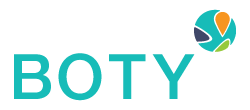App keeps crashing on Android
App keeps crashing on Android
There are several reasons why the BOTY mobile application may be crashing or freezing on your Android phone.
Restart your Android Device
To restart your device, press and hold the Power button. When the menu appears, tap Restart or Power off and Restart.
Update the App
- Open Google Play app
- Tap on three horizontal lines to open the menu
- Next, tap on My apps & games
- Update the BOTY mobile application
Internet Connection
Poor and sluggish Internet connection can force an app to crash or freeze. If you are currently experiencing Wi-Fi issues and your connection is slow, try the following:
- Toggle Wi-Fi and the Airplane Mode
- Turn off Bluetooth
- Restart your Android device and your router
- Connect to another Network
Clear cache and data
Here is what you need to do to clear cache:
- Go to Settings
- Tap on Apps (App Manager, Manage apps, depending on the Android device)
- Find the BOTY mobile app and tap on it
- Next, tap Clear cache
- Tap Force stop
- Go back to the Home screen and launch the app again.
Here is what you need to do to clear cache:
- Go to Settings
- Tap on Apps
- Next, tap on the BOTY mobile app
- Tap Clear data and then tap Force stop
Free up some space
Here is what you need to do to free up some space:
- Navigate to Settings
- Tap Apps
- Next, tap on the Downloaded tab
- Tap on the app you wish to remove and tap Uninstall
Update the software
If there is a software glitch, you can get rid of it by installing the latest software version.
- Go to Settings
- Scroll down and tap About device (About phone, About tablet)
- Tap Software Update or System update.
Factory reset
If nothing seems to work, maybe your device desperately needs a fresh start.
- Go to Settings
- Tap Backup & Reset
- Next, tap Factory data reset
- Tap Reset phone or Reset tablet