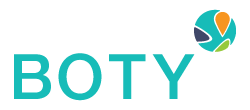A way to learn more about your customers
Whenever someone enters your establishment, give yourself the opportunity to get to know them better within seconds
A way to deepen relationships with ideal customers
Keep in touch with all past visitors by sending push notifications and surveys to better serve your ideal clients.
SIMPLE STEPS TO GET STARTED
What makes BOTY different
First to market
Establishing strong brand recognition and customer loyalty.
Price
Low-cost option significantly cheaper than traditional marketing services.
Ease of use
Simple all-in-one solution answering problems that no other technology could
Product
Providing bars with technology to survive and thrive in a high turnover environment.
COMMON QUESTIONS
FAQs
- Help Center
- Analytics
- BOTY Points
- Getting Started
- Security Resources
- Surveys
- Technical Support
- Trivia
- What is BOTY?
BOTY users can add the drink ideas for their bartenders by uploading the drink recipes directly to the platform. To add a new drink recipe:
- Login to your Dashboard
- Click on Recipes
- Click Add New
- Input the Drink Name
- Write in the directions for preparing the drink step by step
- Click Choose File and upload your Image
- Enter the name of the Ingredient and include the amount
- Click the + sign and add additional ingredients until you’ve added all the ingredients
- Click Create
There are a few things to know about drink recipes:
- If you choose to upload a photo of your drink recipe, you should make sure that the drink in the photo was made using only the exact ingredients mentioned in the drink recipe. Make note of any garnishes or condiments that appear in the photo in your recipe’s ingredients to avoid confusion.
- Make sure to include amounts for all recipes to ensure that there are no errors in preparing the drink recipe if the recipe’s instructions are carefully followed.
- When entering description of the recipe, write a description that would appeal to customers. You can copy these descriptions from your bar or restaurant menu and add them into BOTY.
Sharing Photos and Videos
In BOTY you can create new posts that feature an image or video and a short description. Posts are helpful for getting the word out about your bar and restaurant. They also provide updates on events that are happening at your establishment.
How do I create a post?
To create a new post in BOTY:
- Login into your Dashboard
- Click on Posts
- Select Create Post
- Click Choose File and upload an image or video
- Add a short description (up to 140 characters)
- Indicate if the post is Private
- Click Add
Things to keep in mind about posts
- Unless your post is set to Private, BOTY automatically sends a push notification to all your followers when you publish your post. This push notification shows up on the mobile feed and your followers will be immediately notified of your newly published post.
Bartender Ratings
In your Dashboard, you will find the option to track the performance of your bartenders under Bartenders. You can track their activity and check their ratings in 5 key performance areas.
How are Bartender Ratings calculated?
Bartenders are rated on:
- Personality. How well did the bartender communicate with the customer? Bartenders that rank highly respond quickly and reliably to customers needs and questions. They also effectively communicate wait times and menu changes.
- Appearance. Did the bartender smile and display good body language when they greeted the customer? Did the customer feel that the bar area was clean and tidy?
- Speed and Accuracy. How quickly and how accurately did the bartender prepare the customers order? For example, customers will be able to rate if their drink order matches the order placed in a timely manner.
- Service. How smoothly did the initial interaction go? Did the bartender introduce himself and inform customers of drink specials?
- Mixology. Did the customer feel that the bartender was knowledgeable about drink options? And the drink the bartender provided was up to the standards of your establishment?
Bartenders
On the BOTY mobile app, there are two ways that bartenders can follow your page. The bartender can download the app and request to follow your page or you can add the bartender directly.
How can bartenders follow my establishment on BOTY?
- Have your bartenders download the BOTY mobile application and sign up as a bartender
- Ask bartenders to set up a public or private profile
- Once bartenders have set up a profile, request that they follow your page
- You will receive an alert informing you of a new follower
How do I add a bartender to my page? (Marketing Platform)
To add a bartender to your page directly instead of waiting for the bartender to follow you:
- Login to your Dashboard
- Click on Bartenders in the top navigation and click on Bartenders in the dropdown
- Click Add New
- Type in the name of the bartender
- Select the bartender from the results
How do I add a bartender to my page? (Marketing Platform)
- Login to the mobile application: Google Play App Store
- Click Profile in the upper right hand corner
- Click View Details
- Click Bartenders
- Click + in the upper right hand corner
- Type in the name of the bartender from the different options:
- Mobile
- BOTY Users
- My Contacts
*Select the bartender from the results
There are a few things to know about adding a bartender to your page:
- The bartender that you selected will receive a notification that you are adding them to your page.
- If the bartender’s profile is private, they first have to click accept before the bartender will be added to your page.
- The bartender must already have a profile as a bartender on BOTY. You can not use this method to create a new bartender or add an individual who is listed as another profile in BOTY, such as a Networker or Patron.
How do I get bartenders to use BOTY?
Getting bartenders to use BOTY regularly is extremely important if you want to track their activities and ratings over time. Your bartenders also help to introduce BOTY mobile app to your customers.
Make sure that bartenders set their schedules
- Ask your bartenders to set their weekly schedule once it’s available
- Tell bartenders to check-in on BOTY mobile app once they arrive on their shifts
Note: To be considered as an active bartender, the bartender must set their weekly schedule and check-in at least once per week.
Tell your bartenders to ask customers to follow them
Bartenders can also help increase the number of customers who are active in BOTY by asking the customers to follow the bartenders.
Here’s how your bartenders can ask customers to join BOTY:
- At some point during the customer interaction, the bartender should ask the customer to download the BOTY app in order to claim a discount off their bill
- Tell your bartenders to ask their customers to follow and rate them
Promote BOTY to bartenders with contests
You can also promote BOTY to your bartenders by hosting your own contests to reward bartenders who engage frequently with customers on the BOTY mobile app. Create custom rewards for the top bartenders. The bartenders who should receive the rewards are the ones who are the most active in BOTY.
You should make sure to:
- Reward bartenders who are active on a weekly basis
- Reward bartenders who have the best ratings on a weekly basis
- Reward bartenders who has the most followers over a certain period of time
Creating an account
You can edit the information that appears on your profile such as your profile photo. The different sections of your profile include:
- Edit Profile: Update the basics about who you are including your photo, the phone number and physical address of your bar or restaurant.
- Tagline/Description: Include the tagline of your bar or restaurant (if you have one) and write a short description about your bar or restaurant.
- Website: Add the URL of your bar or restaurant website.
- WiFi Credentials: Find your WiFi network name (SSID) and password and input the details.
- Photos: Upload photos from your computer or mobile device. You can add up to 20 photos of your location.
Make sure to click Update to save your details.
Add a BOTY Paid subscription
All BOTY users must select and pay for a subscription before they can access the Dashboard. Go to Pricing and elect your desired subscription plan (e.g. BOTY plan tiers include Monthly or Yearly).
Once decided, click Subscribe to proceed to the checkout.
Paying for your BOTY subscription
How do I pay for my BOTY subscription?
By default, all subscriptions are paid for by credit card and will automatically renew just before the renewal date.
Accepted credit cards:
- MasterCard, Visa and American Express
On the Checkout page, your billing period (starting today), plan pricing, and the total due are displayed.
When ready, enter your credit card information then click Place Order. An email confirmation of your subscription will be sent to your account email address. Your subscription details are also available in your Profile Under Subscription.
How do I use my BOTY subscription account?
Accessing your dashboard:
Once your subscription is active, you can access the BOTY Dashboard by:
- Log into your BOTY account
- Click Dashboard
Using your dashboard
The BOTY Dashboard is split up into 10 metrics: Total Check-ins, Top Check-ins Per User, Times of Check-ins, Top User Check-ins, Establishment Ratings, Favorite Beverages, Top Bars by Followers, Times at the Bar, Total Bartenders, and Active Bartenders.
Total Check-ins
Total number of check-ins for all time. A check-in identifies a person’s presence at your location. You can see the number of check-ins from all users who have visited your establishment.
Top Check-ins Per User
Displays the top 5 check-ins per follower.
Times of Checkins
View times of check-ins per time slot.
Top User Check-ins
See the top check-ins per follower. This allows you to identify the most active users who have achieved the most check-ins at your location.
Establishment Ratings
Find out how your location is performing with your customers. See the ratings that your customers have left for your establishment.
Favorite Beverages
See the breakdown of favorite beverages by users. Use this information to optimize your beverage offerings at your location.
Top Bars by Followers
View where you rank among other bars by followers and to compare how your bar is performing in comparison to other locations.
Times at the Bar
View how long people are staying at your bar over a specific time period, along with averages.
Total Bartenders
The number of bartenders who work for you and have a profile on the BOTY app.
Active Bartenders
The number of active bartenders who work for you. These bartenders are considered as active if they have set their weekly work schedule and check in at least once per week.
How do I manage my bartenders?
Managing your bartenders
Bartenders are individuals who have a profile within your BOTY account and have been added with the specific role of Bartender to your account under Contacts. You can track each of your bartender’s performance in 5 key areas under Bartenders to determine if a bartender is being effective at his/her job.
Creating trivia games
BOTY Trivia is everything awesome about trivia. It’s super easy to participate and win prizes and so much fun! You can win rewards for participating, including BOTY Points and special prizes from different bars and restaurants.
How do I create a trivia game?
To set up a Trivia Games, simply click on this how to guide: Trivia Game Setup.
How do I track the progress of the trivia game?
By default, the Leaderboard will automatically display the rankings from your trivia games in real-time so that you can view the current rankings. BOTY will also automatically generate the Hall of Fame for your trivia games that you’ve previously launched so that you can track the participation of all users to identify the top players of all time in the Hall of Fame.
BOTY Points
BOTY points allow you to reward your most loyal customers and also see what transactions are taking place at your bar. You choose your own rewards.
How do I manage BOTY points?
To manage your BOTY points, click on this how to guide: BOTY Points Set Up.
Recipes
With Recipes, you can store the recipes that your Bartenders need to make drinks in your account. You’ll be able to update these recipes any time you want for special events or menu changes at your bar.
How do I manage my drink recipes?
To manage your drink recipes, click on this how to guide: Drink Recipes Set Up.
Creating Posts
Posts help to spread the word about your bar or restaurant.
How do I publish my post?
To manage your how to create posts, click on this how to guide: How to Create Posts.
*Immediately after you publish your post, BOTY automatically sends a push notification to all your followers. This push notification shows up on the mobile feed and your followers will be immediately notified of your newly published post.
Managing Surveys
Select from one of BOTY’s standard survey templates to create surveys in just minutes. These customer satisfaction surveys will help you gain insight into what your followers and customers think about your restaurant or bar.
How do I create a new survey?
To manage your how to set up surveys, click on this how to guide: Survey Set Up.
Sending Direct Messages
Direct message your customers via the BOTY Marketing Platform and respond via the mobile app.
To manage your how to send direct messages, click on this how to guide: Sending Messages.
Building your following on the BOTY mobile app starts with having a clear incentive for customers to download the app. This leads to more followers and engaged users. We encourage you to give your customers 10% off their bill if they download the BOTY mobile app and follow your page.
Here are a few things you can do to inform your customers about BOTY.
Promote BOTY with our pre-made advertisements
Here is how you supply your customers with the advertisements we’ve already made for you:
- Go to Designs, download or print one of the postcards, flyers, business cards or coasters.
- Give the postcards or business cards out to your customers when they enter your location.
- Post the flyers inside your bar or restaurant in highly visible locations.
Make sure that customers download BOTY
In order for customers to receive the discount on their bill, they have to show proof to one of your staff members that they followed your page in the BOTY mobile app and checked into your location.
Promote BOTY with contests
You can also promote BOTY by hosting your own contests to reward users who engage frequently with your page in the BOTY mobile app. Create custom rewards for the top customers. The customers who should receive the rewards are the ones who check in frequently.
You should also make sure to:
- Reward the top customers on a weekly and monthly basis. By giving out rewards frequently, there will always be another chance for a customer to win a reward so that they will share BOTY with their friends.
- Create check-in requirements and give out BOTY Points. Award BOTY points to customers who meet the requirements so that there is an incentive to use BOTY and visit your location after they download it.
Messaging on BOTY begins when a user you follow sends you a message or you create a new message to send to one of your followers. Afterward, all messages that are related to that conversation will appear in Messages.
To send a new message
- Login to the BOTY mobile application
- Click on Profile in the upper right hand corner
- Click on Followers and Following and select any one of your followers
- Click on DM under the follower that you want to message
- Type your message and hit Send
To reply to an existing message
- Login to the BOTY mobile application
- Click Menu
- Click Messages
- Select the message you want to send a reply to
- Type the message that you want to send
- Click Send
Message Threads
When you click on a message, you can view the conversation and also the following information:
- Whether or not the user belongs to a group that you’ve created. If the user is a part of a group, the group name will be listed.
- Your followers’ profiles, including their profile image.
- The timeline of the conversation. If you’ve sent and replied to multiple messages from that particular follower, all of the previous messages times will be listed.
All BOTY users are required to abide by our Terms of Service with regard to message content when sending and replying to messages. If you’d like to report spam or inappropriate messages you’ve received in BOTY, click here.
You can also block a BOTY user who you no longer want to receive messages from by going here.
BOTY Surveys allow you to poll your customers and get feedback. BOTY preselects questions to include in your survey so that your survey keeps questions straightforward while minimizing the number of questions you ask. The survey is also designed to help respondents feel comfortable right from the beginning so that they provide useful answers.
To create a new survey
- Login to your Dashboard
- Click on Survey
- Click on Start New
- Click on Preview to see how the survey looks to your customer
- Select one of the templates and click Send
When your survey period has ended or all potential respondents have entered their submissions, your survey will automatically be moved to Completed where you can view the results.
There are a few things to know about surveys:
- You can send out 3 surveys per month. There will be an option to send out more surveys in the future.
- Sending the same survey over time is a good way to build a baseline in order to measure changes in your customers’ attitudes.
- You must wait 3 days to get survey results.
BOTY Trivia is everything awesome about trivia, packaged in a friendly mobile application that makes hosting a trivia game easy and so much fun! BOTY Trivia is a great way to engage your customers and offer them rewards for participating.
To create a new trivia game
- Login to your Dashboard
- Click Trivia Games and select Trivia Games from the dropdown
- Click Add New
- Input the date for your trivia game
- Enter the start time (the end time will be automatically calculated)
- Enter the Reward for the winner (The rewards field is required)
- Click Add
There are a few things to know about trivia games:
- You can schedule 5 trivia games per billing cycle. There will be an option to schedule more trivia games in the future.
- You must enter a reward for the winner of the trivia game. You will not be able to complete the setup process until you do. For ideas on rewards that you can give to your trivia game winners, go here.
- Make sure that you set aside at least 30 minutes before the start time of your trivia game so that you can alert participants that the trivia game will start soon.
- For best results, be prepared to deliver the reward to the winner as soon as the trivia game ends and the winner is selected.
By default, all BOTY users can see your profile. You can make your account private so that only the contacts you approve can see your profile. If your account is set to provide only your approved contacts will see your Posts, Trivia Games, and Surveys.
Set your profile to private from the BOTY mobile app on your Android or iOS device
- Tap Menu in the upper left hand corner
- Tap Settings
- Tap Private to turn your profile private
Things to keep in mind about private profiles
- Once you make your profile private, people will have to send you a contact request in order to see your Posts, Trivia Games, and Surveys.
- If a contact was added to your profile before you made your profile private, they will still see your profile.
BOTY Points is a digital currency for the bar. BOTY Points give users the ability to buy drinks for friends and family, tip the bartender, transfer points to friends, send a gift or split dinner. People can buy points, but more importantly, they can earn them as well. Refer friends, check in at bars, play trivia, and watch your BOTY Points grow. Once you reach the minimum limit, you can redeem your BOTY Points easily for cash to your bank account.
How do I buy BOTY Points?
Users can purchase BOTY Points by linking their bank account or debit card to their BOTY account.
To add points to your BOTY account, do the following:
- Login to your Dashboard
- Click on BOTY Points
- Click on Add BOTY Points
- Click on Buy Points with BOTY Offers or Buy Custom Points
- Click Add New Card or use the card you have on file
- Click on Proceed to Payment
Once the payment for the full amount of your purchase is authorized by your bank, your BOTY Points will be sent to your account automatically. Your BOTY Points will only be added to your account if your payment is successful. If your payment method is declined, the debit card authorization will be voided and you won’t be charged.
You may need to add a new debit card or bank account to your BOTY account to complete your BOTY Points purchase. This alternate payment source will only be used if your primary method declines.
How do I request BOTY points?
BOTY allows you to request BOTY points that have already been purchased from another user. The user can then transfer the points to your account once you make a request.
To request BOTY Points, do the following:
- Login to the BOTY mobile application
- Click on the dollar sign ($) to the right of your profile name
- Click on Transfer
- Select if the transaction type is Public or Private
- Indicate the reason for the request
- Enter the number of BOTY Points
- Select the user to request the BOTY Points from
- Click Request in the lower left hand corner
How do I transfer BOTY points to another user?
You can transfer BOTY Points that you’ve purchased directly to another user. Once the user receives the BOTY Points, they can use them immediately.
To transfer BOTY Points, do the following:
- Login to the BOTY mobile application
- Click on Menu in the upper left hand corner
- Click on the dollar sign ($) to the right of your profile name
- Select if the transaction type is Public or Private
- Indicate the reason for the transfer
- Enter the number of BOTY Points
- Select the recipient to receive the BOTY Points
- Click Transfer in the lower right hand corner
If a user has already requested BOTY points from you, you do not need to follow the transfer steps. Instead, just Click on Accept in the recipient’s request for BOTY points. This will automatically transfer the BOTY points from your account to the recipient’s account.
There are a few things to know about requesting and transferring BOTY points:
- All transfers are final. There is no way to stop a transfer of BOTY points once it has been initiated.
- Transfers can not be reversed. If a user wishes to return BOTY points to the original holder’s account, they will have to make a new Transfer transaction.
- Private transactions are hidden. If the transaction type is set to Private, the points transferred will not appear in the recipient’s balance on their public Profile.
Bartenders are rated 0 – 5 on 5 key performance indicators with 5 being best and 0 being worst. The average score is calculated and the results show on the bartender’s profile.
Bartenders are rated on:
- Personality. How well did the bartender communicate with the customer? Bartenders that rank highly respond quickly and reliably to customers needs and questions. They also effectively communicate wait times and menu changes.
- Appearance. Did the bartender smile and display good body language when they greeted the customer? Did the customer feel that the bar area was clean and tidy?
- Speed and Accuracy. How quickly and how accurately did the bartender prepare the customers order? For example, customers will be able to rate if their drink order matches the order placed in a timely manner.
- Service. How smoothly did the initial interaction go? Did the bartender introduce himself and inform customers of drink specials?
- Mixology. Did the customer feel that the bartender was knowledgeable about drink options? And the drink the bartender provided was up to the standards of your establishment?
There are a few things to know about bartender ratings:
- When you click on the rating score on the bartender’s profile in the BOTY mobile application, it shows the number of people who rated the bartender.
- Users can change their ratings and the score is updated real-time.
Using your dashboard
The Dashboard is split up into the following 10 metrics:
- Total Check-ins
- Top Check-ins Per User
- Times of Check-ins
- Top User Check-ins
- Establishment Ratings
- Favorite Beverages
- Top Bars by Followers
- Times at the Bar
- Total Bartender
- Active Bartenders.
Total Check-ins
Total number of check-ins for all time. A check-in identifies a person’s presence at your location. You can see the number of check-ins from all users who have visited your establishment.
Top Check-ins Per User
Displays the top 5 check-ins per follower.
Times of Checkins
View times of check-ins per time slot.
Top User Check-ins
See the top check-ins per follower. This allows you to identify the most active users who have achieved the most check-ins at your location.
Establishment Ratings
Find out how your location is performing with your customers. See the ratings that your customers have left for your establishment.
Favorite Beverages
See the breakdown of favorite beverages by users. Use this information to optimize your beverage offerings at your location.
Top Bars by Followers
View where you rank among other bars by followers and to compare how your bar is performing in comparison to other locations.
Times at the Bar
View how long people are staying at your bar over a specific time period of time.
Total Bartenders
The number of bartenders who work for you and have a profile on the BOTY app.
Active Bartenders
The number of active bartenders who work for you. These bartenders are considered as active if they have set their weekly work schedule and check in at least once per week.
A. Total number of check-ins for all time. A check-in identifies a person’s presence at your location. You can see the number of check-ins from all users who have visited your establishment.
A. Displays the top 5 check-ins per follower.
A. View times of check-ins per time slot.
A. See the top check-ins per follower. This allows you to identify the most active users who have achieved the most check-ins at your location.
A. Find out how your location is performing with your customers. See the ratings that your customers have left for your establishment.
A. See the breakdown of favorite beverages by users. Use this information to optimize your beverage offerings at your location.
A. View where you rank among other bars by followers and to compare how your bar is performing in comparison to other locations.
A. View how long people are staying at your bar over a specific time period of time.
BOTY Points is a digital currency for the bar. BOTY Points give users the ability to buy drinks for friends and family, tip the bartender, transfer points to friends, send a gift or split dinner. People can buy points, but more importantly, they can earn them as well. Refer friends, check in at bars, play trivia, and watch your BOTY Points grow. Once you reach the minimum limit, you can redeem your BOTY Points easily for cash to your bank account.
How do I buy BOTY Points?
Users can purchase BOTY Points by linking their bank account or debit card to their BOTY account.
To add points to your BOTY account, do the following:
- Login to your Dashboard
- Click on BOTY Points
- Click on Add BOTY Points
- Click on Buy Points with BOTY Offers or Buy Custom Points
- Click Add New Card or use the card you have on file
- Click on Proceed to Payment
Once the payment for the full amount of your purchase is authorized by your bank, your BOTY Points will be sent to your account automatically. Your BOTY Points will only be added to your account if your payment is successful. If your payment method is declined, the debit card authorization will be voided and you won’t be charged.
You may need to add a new debit card or bank account to your BOTY account to complete your BOTY Points purchase. This alternate payment source will only be used if your primary method declines.
How do I request BOTY points?
BOTY allows you to request BOTY points that have already been purchased from another user. The user can then transfer the points to your account once you make a request.
To request BOTY Points, do the following:
- Login to the BOTY mobile application
- Click on the dollar sign ($) to the right of your profile name
- Click on Transfer
- Select if the transaction type is Public or Private
- Indicate the reason for the request
- Enter the number of BOTY Points
- Select the user to request the BOTY Points from
- Click Request in the lower left hand corner
How do I transfer BOTY points to another user?
You can transfer BOTY Points that you’ve purchased directly to another user. Once the user receives the BOTY Points, they can use them immediately.
To transfer BOTY Points, do the following:
- Login to the BOTY mobile application
- Click on Menu in the upper left hand corner
- Click on the dollar sign ($) to the right of your profile name
- Select if the transaction type is Public or Private
- Indicate the reason for the transfer
- Enter the number of BOTY Points
- Select the recipient to receive the BOTY Points
- Click Transfer in the lower right hand corner
If a user has already requested BOTY points from you, you do not need to follow the transfer steps. Instead, just Click on Accept in the recipient’s request for BOTY points. This will automatically transfer the BOTY points from your account to the recipient’s account.
There are a few things to know about requesting and transferring BOTY points:
- All transfers are final. There is no way to stop a transfer of BOTY points once it has been initiated.
- Transfers can not be reversed. If a user wishes to return BOTY points to the original holder’s account, they will have to make a new Transfer transaction.
- Private transactions are hidden. If the transaction type is set to Private, the points transferred will not appear in the recipient’s balance on their public Profile.
To earn BOTY Points, you can send a referral link to your friends via your favorite sharing platform. When a friend uses that link to join BOTY, they’ll receive BOTY Points which they can use to tip bartenders, buy drinks and more.
As the referrer, you will also receive BOTY Points in your account. For every person that you refer, your account will be credited with 20 BOTY Points that you can use for your own BOTY activities. You’ll receive the credit after your friend sets up a profile. Currently, you can refer and earn BOTY Points up to 2000 points.
To refer a friend and earn points:
- Click on Menu in the upper left hand corner
- Click Settings
- Click Refer a Friend
- Select the sharing option and proceed to the respective platform
- Start earning BOTY Points
How to use BOTY Points
If you invited a friend:
- You will receive your BOTY Points once your friend sets up a profile. If your BOTY Points haven’t shown up yet, it means that your friend has not completed his/her profile.
- The BOTY Points will be automatically added to your account
- Your BOTY Points from your referral(s) will automatically appear in your BOTY Points balance.
If you were invited by a friend:
- You will receive 5 BOTY Points once you set up a profile.
- Your BOTY Points will automatically be applied once you sign up
- Your BOTY Points will automatically appear in your BOTY Points balance.
- Your BOTY Points can only be used once.
*You can see your available BOTY Points by clicking on Menu and your available points will be to the right of your profile name.
BOTY Points is a digital currency for the bar. With BOTY Points, you can buy drinks for friends and family, tip the bartender, transfer points to friends, send a gift or split dinner. You can buy points or you can earn them. Refer friends, check in at bars, play trivia, and watch your BOTY Points grow. Once you reach the minimum limit, redeem your BOTY Points easily for cash to your bank account!
Add and Transfer BOTY Points
To add points to your BOTY account, do the following:
-
- Click on Menu in the upper left hand corner
- Click on the dollar sign ($) to the right of your profile name
- Click on the mobile phone to verify your phone number*
- Click on Add BOTY Points
- Select the amount of points you want to add and click Checkout
- Click Add New Card to add a card and then click Done
- Select if the transaction type is Public or Private
- Indicate the reason for the transfer
- Enter the number of BOTY Points
- Select the recipient to receive the BOTY Points
- Click Transfer in the lower right hand corner
*Important Note: The recipient must be a follower or you must be following. And you need to verify your phone mobile phone number before you can transfer BOTY Points to any user.
Once the user receives the BOTY Points, they can use them immediately.
There are a few things to know about adding and transferring BOTY Points:
- All transfers are instant. There is no way to stop a transfer of BOTY Points once you initiate it.
- Transfers can not be reversed. If the user wants to return BOTY Points to you, they have to make a new Transfer transaction.
- Private transactions are hidden. If the transaction type is set to Private, the points transferred will not appear in the recipient’s balance on their public Profile.
Request BOTY Points
BOTY allows you to request BOTY Points from other users. The user can then transfer the points to your account once you make a request.
To request BOTY Points, do the following:
- Click on Menu in the upper left hand corner
- Click on the dollar sign ($) to the right of your profile name
- Click on the mobile phone to verify your phone number*
- Click on Transfer
- Select if the transaction type is Public or Private
- Indicate the reason for the request
- Enter the number of BOTY Points
- Select the user to request the BOTY Points from
- Click Request in the lower left hand corner
*Important Note: The recipient must be a follower or you must be following at this time. And you need to verify your phone mobile phone number before you can transfer BOTY Points.
BOTY Points is a digital currency for the bar. With BOTY Points, you can buy drinks for friends and family, tip the bartender, transfer points to friends, send a gift or split dinner. You can buy points or you can earn them. Refer friends, check in at bars, play trivia, and watch your BOTY Points grow. Once you reach the minimum limit, redeem your BOTY Points easily for cash to your bank account!
Add and Transfer BOTY Points
To add points to your BOTY account, do the following:
-
- Click on Menu in the upper left hand corner
- Click on the dollar sign ($) to the right of your profile name
- Click on the mobile phone to verify your phone number*
- Click on Add BOTY Points
- Select the amount of points you want to add and click Checkout
- Click Add New Card to add a card and then click Done
- Select if the transaction type is Public or Private
- Indicate the reason for the transfer
- Enter the number of BOTY Points
- Select the recipient to receive the BOTY Points
- Click Transfer in the lower right hand corner
*Important Note: The recipient must be a follower or you must be following. And you need to verify your phone mobile phone number before you can transfer BOTY Points to any user.
Once the user receives the BOTY Points, they can use them immediately.
There are a few things to know about adding and transferring BOTY Points:
- All transfers are instant. There is no way to stop a transfer of BOTY Points once you initiate it.
- Transfers can not be reversed. If the user wants to return BOTY Points to you, they have to make a new Transfer transaction.
- Private transactions are hidden. If the transaction type is set to Private, the points transferred will not appear in the recipient’s balance on their public Profile.
BOTY Points is a digital currency for the bar. With BOTY Points, you can buy drinks for friends and family, tip the bartender, transfer points to friends, send a gift or split dinner. You can buy points or you can earn them. Refer friends, check in at bars, play trivia, and watch your BOTY Points grow. Once you reach the minimum limit, redeem your BOTY Points easily for cash to your bank account!
Request BOTY Points
BOTY allows you to request BOTY Points from other users. The user can then transfer the points to your account once you make a request.
To request BOTY Points, do the following:
- Click on Menu in the upper left hand corner
- Click on the dollar sign ($) to the right of your profile name
- Click on the mobile phone to verify your phone number*
- Click on Transfer
- Select if the transaction type is Public or Private
- Indicate the reason for the request
- Enter the number of BOTY Points
- Select the user to request the BOTY Points from
- Click Request in the lower left hand corner
*Important Note: The recipient must be a follower or you must be following at this time. And you need to verify your phone mobile phone number before you can transfer BOTY Points.
BOTY Points is a digital currency for the bar. With BOTY Points, you can buy drinks for friends and family, tip the bartender, transfer points to friends, send a gift or split dinner. You can buy points or you can earn them. Refer friends, check in at bars, play trivia, and watch your BOTY Points grow. Once you reach the minimum limit, redeem your BOTY Points easily for cash to your bank account!
Redeem BOTY Points
To redeem BOTY Points, do the following:
- Click on Menu in the upper left hand corner
- Click on the dollar sign ($) to the right of your profile name
- Click Redeem
- Input your banking account information which includes your routing and account numbers
- Select the amount of points you want to redeem and click Redeem
*Important Note: The minimum amount of BOTY Points required to redeem is 2500.
Earning BOTY Points
If the contact is a new BOTY user, send them your referral code and be eligible to earn BOTY Points. To learn more about earning BOTY Points for referrals, click here.
A. No. All sales are final.
A. No. Users must register their mobile number to send and receive BOTY Points.
If you want to receive, transfer, request and redeem BOTY Points, you must verify your phone number..
To verify your phone number:
- Login to the BOTY mobile application
- Click Menu in the upper left hand corner
- Click on the dollar sign ($) to the right of your profile name
- Click on the mobile phone to verify your phone number*
- Enter your mobile phone number
- Click Next
- Enter the code (sent to your mobile)
- Click Continue
A. 2500
BOTY users can add the drink ideas for their bartenders by uploading the drink recipes directly to the platform. To add a new drink recipe:
- Login to your Dashboard
- Click on Recipes
- Click Add New
- Input the Drink Name
- Write in the directions for preparing the drink step by step
- Click Choose File and upload your Image
- Enter the name of the Ingredient and include the amount
- Click the + sign and add additional ingredients until you’ve added all the ingredients
- Click Create
There are a few things to know about drink recipes:
- If you choose to upload a photo of your drink recipe, you should make sure that the drink in the photo was made using only the exact ingredients mentioned in the drink recipe. Make note of any garnishes or condiments that appear in the photo in your recipe’s ingredients to avoid confusion.
- Make sure to include amounts for all recipes to ensure that there are no errors in preparing the drink recipe if the recipe’s instructions are carefully followed.
- When entering description of the recipe, write a description that would appeal to customers. You can copy these descriptions from your bar or restaurant menu and add them into BOTY.
Sharing Photos and Videos
In BOTY you can create new posts that feature an image or video and a short description. Posts are helpful for getting the word out about your bar and restaurant. They also provide updates on events that are happening at your establishment.
How do I create a post?
To create a new post in BOTY:
- Login into your Dashboard
- Click on Posts
- Select Create Post
- Click Choose File and upload an image or video
- Add a short description (up to 140 characters)
- Indicate if the post is Private
- Click Add
Things to keep in mind about posts
- Unless your post is set to Private, BOTY automatically sends a push notification to all your followers when you publish your post. This push notification shows up on the mobile feed and your followers will be immediately notified of your newly published post.
Bartender Ratings
In your Dashboard, you will find the option to track the performance of your bartenders under Bartenders. You can track their activity and check their ratings in 5 key performance areas.
How are Bartender Ratings calculated?
Bartenders are rated on:
- Personality. How well did the bartender communicate with the customer? Bartenders that rank highly respond quickly and reliably to customers needs and questions. They also effectively communicate wait times and menu changes.
- Appearance. Did the bartender smile and display good body language when they greeted the customer? Did the customer feel that the bar area was clean and tidy?
- Speed and Accuracy. How quickly and how accurately did the bartender prepare the customers order? For example, customers will be able to rate if their drink order matches the order placed in a timely manner.
- Service. How smoothly did the initial interaction go? Did the bartender introduce himself and inform customers of drink specials?
- Mixology. Did the customer feel that the bartender was knowledgeable about drink options? And the drink the bartender provided was up to the standards of your establishment?
Bartenders
On the BOTY mobile app, there are two ways that bartenders can follow your page. The bartender can download the app and request to follow your page or you can add the bartender directly.
How can bartenders follow my establishment on BOTY?
- Have your bartenders download the BOTY mobile application and sign up as a bartender
- Ask bartenders to set up a public or private profile
- Once bartenders have set up a profile, request that they follow your page
- You will receive an alert informing you of a new follower
How do I add a bartender to my page? (Marketing Platform)
To add a bartender to your page directly instead of waiting for the bartender to follow you:
- Login to your Dashboard
- Click on Bartenders in the top navigation and click on Bartenders in the dropdown
- Click Add New
- Type in the name of the bartender
- Select the bartender from the results
How do I add a bartender to my page? (Marketing Platform)
- Login to the mobile application: Google Play App Store
- Click Profile in the upper right hand corner
- Click View Details
- Click Bartenders
- Click + in the upper right hand corner
- Type in the name of the bartender from the different options:
- Mobile
- BOTY Users
- My Contacts
*Select the bartender from the results
There are a few things to know about adding a bartender to your page:
- The bartender that you selected will receive a notification that you are adding them to your page.
- If the bartender’s profile is private, they first have to click accept before the bartender will be added to your page.
- The bartender must already have a profile as a bartender on BOTY. You can not use this method to create a new bartender or add an individual who is listed as another profile in BOTY, such as a Networker or Patron.
How do I get bartenders to use BOTY?
Getting bartenders to use BOTY regularly is extremely important if you want to track their activities and ratings over time. Your bartenders also help to introduce BOTY mobile app to your customers.
Make sure that bartenders set their schedules
- Ask your bartenders to set their weekly schedule once it’s available
- Tell bartenders to check-in on BOTY mobile app once they arrive on their shifts
Note: To be considered as an active bartender, the bartender must set their weekly schedule and check-in at least once per week.
Tell your bartenders to ask customers to follow them
Bartenders can also help increase the number of customers who are active in BOTY by asking the customers to follow the bartenders.
Here’s how your bartenders can ask customers to join BOTY:
- At some point during the customer interaction, the bartender should ask the customer to download the BOTY app in order to claim a discount off their bill
- Tell your bartenders to ask their customers to follow and rate them
Promote BOTY to bartenders with contests
You can also promote BOTY to your bartenders by hosting your own contests to reward bartenders who engage frequently with customers on the BOTY mobile app. Create custom rewards for the top bartenders. The bartenders who should receive the rewards are the ones who are the most active in BOTY.
You should make sure to:
- Reward bartenders who are active on a weekly basis
- Reward bartenders who have the best ratings on a weekly basis
- Reward bartenders who has the most followers over a certain period of time
Creating an account
You can edit the information that appears on your profile such as your profile photo. The different sections of your profile include:
- Edit Profile: Update the basics about who you are including your photo, the phone number and physical address of your bar or restaurant.
- Tagline/Description: Include the tagline of your bar or restaurant (if you have one) and write a short description about your bar or restaurant.
- Website: Add the URL of your bar or restaurant website.
- WiFi Credentials: Find your WiFi network name (SSID) and password and input the details.
- Photos: Upload photos from your computer or mobile device. You can add up to 20 photos of your location.
Make sure to click Update to save your details.
Add a BOTY Paid subscription
All BOTY users must select and pay for a subscription before they can access the Dashboard. Go to Pricing and elect your desired subscription plan (e.g. BOTY plan tiers include Monthly or Yearly).
Once decided, click Subscribe to proceed to the checkout.
Paying for your BOTY subscription
How do I pay for my BOTY subscription?
By default, all subscriptions are paid for by credit card and will automatically renew just before the renewal date.
Accepted credit cards:
- MasterCard, Visa and American Express
On the Checkout page, your billing period (starting today), plan pricing, and the total due are displayed.
When ready, enter your credit card information then click Place Order. An email confirmation of your subscription will be sent to your account email address. Your subscription details are also available in your Profile Under Subscription.
How do I use my BOTY subscription account?
Accessing your dashboard:
Once your subscription is active, you can access the BOTY Dashboard by:
- Log into your BOTY account
- Click Dashboard
Using your dashboard
The BOTY Dashboard is split up into 10 metrics: Total Check-ins, Top Check-ins Per User, Times of Check-ins, Top User Check-ins, Establishment Ratings, Favorite Beverages, Top Bars by Followers, Times at the Bar, Total Bartenders, and Active Bartenders.
Total Check-ins
Total number of check-ins for all time. A check-in identifies a person’s presence at your location. You can see the number of check-ins from all users who have visited your establishment.
Top Check-ins Per User
Displays the top 5 check-ins per follower.
Times of Checkins
View times of check-ins per time slot.
Top User Check-ins
See the top check-ins per follower. This allows you to identify the most active users who have achieved the most check-ins at your location.
Establishment Ratings
Find out how your location is performing with your customers. See the ratings that your customers have left for your establishment.
Favorite Beverages
See the breakdown of favorite beverages by users. Use this information to optimize your beverage offerings at your location.
Top Bars by Followers
View where you rank among other bars by followers and to compare how your bar is performing in comparison to other locations.
Times at the Bar
View how long people are staying at your bar over a specific time period, along with averages.
Total Bartenders
The number of bartenders who work for you and have a profile on the BOTY app.
Active Bartenders
The number of active bartenders who work for you. These bartenders are considered as active if they have set their weekly work schedule and check in at least once per week.
How do I manage my bartenders?
Managing your bartenders
Bartenders are individuals who have a profile within your BOTY account and have been added with the specific role of Bartender to your account under Contacts. You can track each of your bartender’s performance in 5 key areas under Bartenders to determine if a bartender is being effective at his/her job.
Creating trivia games
BOTY Trivia is everything awesome about trivia. It’s super easy to participate and win prizes and so much fun! You can win rewards for participating, including BOTY Points and special prizes from different bars and restaurants.
How do I create a trivia game?
To set up a Trivia Games, simply click on this how to guide: Trivia Game Setup.
How do I track the progress of the trivia game?
By default, the Leaderboard will automatically display the rankings from your trivia games in real-time so that you can view the current rankings. BOTY will also automatically generate the Hall of Fame for your trivia games that you’ve previously launched so that you can track the participation of all users to identify the top players of all time in the Hall of Fame.
BOTY Points
BOTY points allow you to reward your most loyal customers and also see what transactions are taking place at your bar. You choose your own rewards.
How do I manage BOTY points?
To manage your BOTY points, click on this how to guide: BOTY Points Set Up.
Recipes
With Recipes, you can store the recipes that your Bartenders need to make drinks in your account. You’ll be able to update these recipes any time you want for special events or menu changes at your bar.
How do I manage my drink recipes?
To manage your drink recipes, click on this how to guide: Drink Recipes Set Up.
Creating Posts
Posts help to spread the word about your bar or restaurant.
How do I publish my post?
To manage your how to create posts, click on this how to guide: How to Create Posts.
*Immediately after you publish your post, BOTY automatically sends a push notification to all your followers. This push notification shows up on the mobile feed and your followers will be immediately notified of your newly published post.
Managing Surveys
Select from one of BOTY’s standard survey templates to create surveys in just minutes. These customer satisfaction surveys will help you gain insight into what your followers and customers think about your restaurant or bar.
How do I create a new survey?
To manage your how to set up surveys, click on this how to guide: Survey Set Up.
Sending Direct Messages
Direct message your customers via the BOTY Marketing Platform and respond via the mobile app.
To manage your how to send direct messages, click on this how to guide: Sending Messages.
Building your following on the BOTY mobile app starts with having a clear incentive for customers to download the app. This leads to more followers and engaged users. We encourage you to give your customers 10% off their bill if they download the BOTY mobile app and follow your page.
Here are a few things you can do to inform your customers about BOTY.
Promote BOTY with our pre-made advertisements
Here is how you supply your customers with the advertisements we’ve already made for you:
- Go to Designs, download or print one of the postcards, flyers, business cards or coasters.
- Give the postcards or business cards out to your customers when they enter your location.
- Post the flyers inside your bar or restaurant in highly visible locations.
Make sure that customers download BOTY
In order for customers to receive the discount on their bill, they have to show proof to one of your staff members that they followed your page in the BOTY mobile app and checked into your location.
Promote BOTY with contests
You can also promote BOTY by hosting your own contests to reward users who engage frequently with your page in the BOTY mobile app. Create custom rewards for the top customers. The customers who should receive the rewards are the ones who check in frequently.
You should also make sure to:
- Reward the top customers on a weekly and monthly basis. By giving out rewards frequently, there will always be another chance for a customer to win a reward so that they will share BOTY with their friends.
- Create check-in requirements and give out BOTY Points. Award BOTY points to customers who meet the requirements so that there is an incentive to use BOTY and visit your location after they download it.
Messaging on BOTY begins when a user you follow sends you a message or you create a new message to send to one of your followers. Afterward, all messages that are related to that conversation will appear in Messages.
To send a new message
- Login to the BOTY mobile application
- Click on Profile in the upper right hand corner
- Click on Followers and Following and select any one of your followers
- Click on DM under the follower that you want to message
- Type your message and hit Send
To reply to an existing message
- Login to the BOTY mobile application
- Click Menu
- Click Messages
- Select the message you want to send a reply to
- Type the message that you want to send
- Click Send
Message Threads
When you click on a message, you can view the conversation and also the following information:
- Whether or not the user belongs to a group that you’ve created. If the user is a part of a group, the group name will be listed.
- Your followers’ profiles, including their profile image.
- The timeline of the conversation. If you’ve sent and replied to multiple messages from that particular follower, all of the previous messages times will be listed.
All BOTY users are required to abide by our Terms of Service with regard to message content when sending and replying to messages. If you’d like to report spam or inappropriate messages you’ve received in BOTY, click here.
You can also block a BOTY user who you no longer want to receive messages from by going here.
By default, all BOTY users can see your profile. You can make your account private so that only the contacts you approve can see your profile. If your account is set to provide only your approved contacts will see your Posts, Trivia Games, and Surveys.
Set your profile to private from the BOTY mobile app on your Android or iOS device
- Tap Menu in the upper left hand corner
- Tap Settings
- Tap Private to turn your profile private
Things to keep in mind about private profiles
- Once you make your profile private, people will have to send you a contact request in order to see your Posts, Trivia Games, and Surveys.
- If a contact was added to your profile before you made your profile private, they will still see your profile.
Bartenders can add new drink recipes in BOTY by uploading the drink recipes directly to the platform. To add a new drink recipe:
- Click on Menu in the upper left hand corner
- Click Choose File and upload your Image
- Enter the name of the drink
- Enter the name of the Ingredient and input the Quantity
- Click the + sign and add additional ingredients until you’ve added all the ingredients
- Write in the directions for preparing the drink step by step
- Click Add Recipe
There are a few things to know about drink recipes:
- When you add drink recipes into BOTY, they will be automatically shared with all of your followers.
- When you choose a photo to upload of your drink recipe, make sure that the drink in the photo was made using only the exact ingredients mentioned in the drink recipe. Make note of any garnishes or condiments that appear in the photo in your recipe’s ingredients to avoid confusion.
- Make sure to test your recipe first to ensure that there are no errors in preparing the drink recipe if the recipe’s instructions are carefully followed.
Messaging on BOTY starts when a user you follow sends you a message or you create a new message. Afterward, all messages that are related to that conversation will appear in the Messages section.
To send a new message from the marketing platform
- Login into your Dashboard
- Click on Contacts
- Select the contact you want to message
- Click on Message under their name
- Type in the message (up to 140 characters)
- Click Send
To send a new message from the mobile application
- Download and login to the BOTY mobile application: Google Play App Store
- Click on Profile in the upper right hand corner
- Click on Following and select any one of your followers
- Click on DM under the follower that you want to message
- Type your message and hit Send
To reply to an existing message from the mobile application
- Login to the BOTY mobile application
- Click Menu
- Click Messages
- Select the message you want to send a reply to
- Type the message that you want to send
- Hit Send
Message Threads
When you click on a message, you can view the conversation and also the following information:
- Whether or not the user belongs to a group that you’ve created. If the user is a part of a group, the group name will be listed.
- Followers profiles, including their profile image.
- The timeline of the conversation. If you’ve sent and replied to multiple messages from that particular follower, all of the previous messages times will be listed.
You can use groups to create an online group in BOTY for your team to do things like: message each other, host group discussions, collaborate on tasks, and organize meetings. You can also change your group name or image and choose who can join, send messages, and view conversations.
To create a new group
- Login to the BOTY mobile application: Google Play App Store
- Click Menu
- Click Messages
- Press the + to the right of Create Group
- Enter the Group Name
- Upload an Image to personalize your group
- Search and select the users you want to add to your new group
- Click Create
As the administrator of the group, make sure to update the group as your commercial or business affiliations with your members change. You can update the group by removing members from the group and changing the group’s description.
Block a User from the BOTY mobile app on your Android or iOS device
To hide your profile and block any further communication from another BOTY user:
- Click on the user’s profile name
- Click on the 3 dots to the right of follow/unfollow button
- Click Block
If you block someone, they won’t be able to see your Profile, send you messages, send you BOTY Points, or accept a follow request from you. Your profile will be totally private from the blocked user.
View Blocked Users and Unblock a BOTY User
If you’ve previously blocked users in BOTY, you can view a list of the users you’ve blocked. There you will also find the option to unblock a user that you may have blocked accidently. Right now there are no restrictions to block users, but changes will be made in the future.
To view your block list and unblock a user:
- Click on Menu in the upper left hand corner
- Click Settings
- Click on Blocked Users
- Click on any user to unblock
You can report a post at any time if you feel the content is rude, vulgar, inappropriate for BOTY or spam. .
To report a post from the BOTY mobile app on your Android or iOS device
- Click the 3 vertical dots to the right of any post on the Feed.
- Click Report
- Select one of the following:
-
- It’s annoying or not interesting
- I think it should not be on BOTY
- It’s spam
- It’s rude, vular or uses bad language
*The BOTY team will review and determine if the post should be removed.
Things to keep in mind about reporting posts
- Please review the Community Guidelines to stay up-to-date of the rules.
- We want BOTY to be an authentic and safe place for meeting new people and having fun with others.
A user must not defame, stalk, bully, abuse, harass, threaten, impersonate or intimidate people or entities and they must not post private or confidential information in the application, including, without limitation, any other person’s credit card information, social security or alternate national identity numbers, non-public phone numbers or non-public email addresses.
A user must not make harassing communications (a/k/a “spam”) to any BOTY users. If any user violates the Term of Service and/or consistently breaking the Community Guidelines, please email help@botyapp.com.
To reset your password
If you’ve forgotten your password, or you’re having trouble logging in to your BOTY account, go to the forgot password page.
Enter the email address you use for BOTY, then click Send reset link and you’ll be emailed a link to reset your password.
To change your password
If you know your current password, and you want to change it:
- Go to you Profile found in your Account
- Click the drop down under your profile name in the upper right hand corner
- Click Change Password
- Enter the Current Password and provide a New Password
Review the tips below to learn more about how you can help keep your account and information secure.
Password strength
Make sure your password is at least 8 characters long, and try to use a mix of letters, numbers, and special characters (ex: #, $, , !). The password you use for your BOTY account should be different than the passwords you use for other websites, like your email, bank account, or social media. That way, if one of your other accounts is compromised, it’s less likely to impact your BOTY account.
Learn how to update your password.
Online security
A few general guidelines to help you stay safe online:
- Always log in at http://localhost/getbotyfour: Check any page’s URL before you enter your login info—when in doubt, you can always type http://localhost/getbotyfour directly into your browser.
- Look for “https://” at the beginning of the URL. This means that your connection is encrypted, protecting the integrity and confidentiality of data sent between your computer and BOTY. Some browsers may also show a lock icon next to the URL to confirm that it’s secure. BOTY will try and force your browser to use HTTPS, but this may not work for all browsers.
- Keep your devices and software up to date: Device manufacturers and software providers often provide updates that address security risks and introduce new security protections.
- Install antivirus software: Install antivirus software from a trustworthy source to detect, prevent, and remove common viruses or other types of attacks.
- Check the sender: Don’t click any links or download any attachments unless you know and trust the source.
Off-site payments and messages
BOTY will never ask you to pay elsewhere—and we ask that you keep all payment and communication on the BOTY platform. Don’t share your email address and always carefully examine emails claiming to be from BOTY. We’ll never ask you to exchange money outside of BOTY or send us your password information over email.
If you encounter a suspicious message, flag it for review. If someone emails you asking you to pay, email us at help@botyapp.com.
If you think someone has logged into your account without your permission, immediately do the following:
- Change your password
- Make sure your contact info, profile photos, listings, and payout methods haven’t been changed by someone else
- Check to make sure posts, BOTY Points, Trivia Games, haven’t been initiated by anyone but you or the person you designated.
If anything doesn’t look right, we’ll help you understand what changes were made and how you can undo them. To help prevent someone else logging into your account, read our tips for keeping your account secure.
If you use the same password for your email account and BOTY account, you may also want to change your email account’s password.
If you turn on login notifications, you can mark the browser you use to access your BOTY account often as trusted—when you use a trusted browser to access your account, we won’t notify you.
To mark a browser as trusted:
- Enable login notifications.
- Log in to your Airbnb account from the browser you want to trust.
- You’ll see a Add to trusted browsers? window appear. Select the option next to Trust this browser.
- Click Save.
You should only mark a browser as trusted if you’re on a private computer or phone.
BOTY Surveys allow you to poll your customers and get feedback. BOTY preselects questions to include in your survey so that your survey keeps questions straightforward while minimizing the number of questions you ask. The survey is also designed to help respondents feel comfortable right from the beginning so that they provide useful answers.
To create a new survey
- Login to your Dashboard
- Click on Survey
- Click on Start New
- Click on Preview to see how the survey looks to your customer
- Select one of the templates and click Send
When your survey period has ended or all potential respondents have entered their submissions, your survey will automatically be moved to Completed where you can view the results.
There are a few things to know about surveys:
- You can send out 3 surveys per month. There will be an option to send out more surveys in the future.
- Sending the same survey over time is a good way to build a baseline in order to measure changes in your customers’ attitudes.
- You must wait 3 days to get survey results.
BOTY Surveys allow you to poll your customers and get feedback. BOTY preselects questions to include in your survey so that your survey keeps questions straightforward while minimizing the number of questions you ask. The survey is also designed to help respondents feel comfortable right from the beginning so that they provide useful answers.
To view survey results
There are a few things to know about surveys:
- You can send out 3 surveys per month. There will be an option to send out more surveys in the future.
- Sending the same survey over time is a good way to build a baseline in order to measure changes in your customers’ attitudes.
- You must wait 3 days to see survey results.
A. You can send out 3 surveys per billing cycle. There will be an option to send out more surveys in the future.
A. No not at this time. But if you have any suggestions, please email your feedback to hi@botyapp.com.
Please wait 3 days to see survey results. If you are still having issues, send an email to help@botyapp.com and we will get you the data you are looking for right away. Sorry for the inconvenience.
A. You can see survey results 3 days after the survey was sent.
A. For the best experience using the Get BOTY website, we suggest using the most up-to-date version of Google Chrome or Mozilla Firefox.
Stuff happens!
If you do not see any bars when you click check in, it’s because we have not got around to adding them ye. To help us out, send an email to help@botyapp.com with any bar name and location that you want to check into and we will add them instantly. And later we will reach out to that establishment to ask them to join our community.
You can also ask the bar manager or owner to go to getboty.com and sign up.
Here are the fastest ways to get the help you need:
Get answers in the Help Center
In the Help Center, you’ll find immediate answers to questions about popular topics including BOTY Points, Trivia, and Surveys.
Feel free to email us at hi@botyapp.com and say hi.
Call
If you still need help, call us at (786) 310-5851 and leave a message. Keep in mind that emailing will get you a faster response.
Chat
If we are still unresponsive, go to the main page and click on the chat.
There are several reasons why the BOTY mobile application may be crashing or freezing on your Android phone.
Restart your Android Device
To restart your device, press and hold the Power button. When the menu appears, tap Restart or Power off and Restart.
Update the App
- Open Google Play app
- Tap on three horizontal lines to open the menu
- Next, tap on My apps & games
- Update the BOTY mobile application
Internet Connection
Poor and sluggish Internet connection can force an app to crash or freeze. If you are currently experiencing Wi-Fi issues and your connection is slow, try the following:
- Toggle Wi-Fi and the Airplane Mode
- Turn off Bluetooth
- Restart your Android device and your router
- Connect to another Network
Clear cache and data
Here is what you need to do to clear cache:
- Go to Settings
- Tap on Apps (App Manager, Manage apps, depending on the Android device)
- Find the BOTY mobile app and tap on it
- Next, tap Clear cache
- Tap Force stop
- Go back to the Home screen and launch the app again.
Here is what you need to do to clear cache:
- Go to Settings
- Tap on Apps
- Next, tap on the BOTY mobile app
- Tap Clear data and then tap Force stop
Free up some space
Here is what you need to do to free up some space:
- Navigate to Settings
- Tap Apps
- Next, tap on the Downloaded tab
- Tap on the app you wish to remove and tap Uninstall
Update the software
If there is a software glitch, you can get rid of it by installing the latest software version.
- Go to Settings
- Scroll down and tap About device (About phone, About tablet)
- Tap Software Update or System update.
Factory reset
If nothing seems to work, maybe your device desperately needs a fresh start.
- Go to Settings
- Tap Backup & Reset
- Next, tap Factory data reset
- Tap Reset phone or Reset tablet
There are several reasons why the BOTY mobile application may be crashing or freezing on your iPhone.
Follow the 3 R’s – Restart, Reset, and Restore
Restart, Reset, and Restore are the universal cure to most of the iPhone related problems
Restart your iPhone
- Press and hold the top or side button until the slider appears
- Drag the slider to turn off the iPhone
- Again press and hold the top or side button till the Apple logo appears
- As your iPhone turns on, try using the app again
Reset your iPhone
- Go to Settings > General > Reset > Erase All Content and Settings
- Enter Apple passcode and tap on Erase iPhone
Restore
- Go to Settings > General > Reset > Erase All Content and Settings
- Enter Apple passcode and tap on Erase iPhone
Force quit the App and Re-launch
If BOTY does not respond, you can force quit and relaunch it by doing the following:
- Double-click on the Home button, recently used apps appear on screen
- Locate your problem creating application
- Swipe up on it to quit
- Click the Home button to return to the Home Screen
- Tap the app icon to reopen it
Check for updates
Update the iPhone App
In App Store tap on Updates, download and install available updates of BOTY that is freezing or quitting unexpectedly. After the install, check the app again on iPhone, if it is working properly.
Update iOS
To update your iPhone to the latest iOS version, go to Settings > General > Software Update and choose Download & Install.
Delete and reinstall app
If updating BOTY does not solve the problem, delete and reinstall. This also dumps cache data of the app, freeing up some storage space.
- Press the BOTY icon and hold for a few seconds
- Tap on the X button that appears
- A pop-up window asks if you want to delete
- Hit Delete and BOTY will be removed from your iPhone
- Now, from the App Store download the latest version of BOTY. Try opening the app, the problem should be fixed
Clear space on your iPhone
To manage storage on iPhone, delete the apps that you do not need. Go to Settings > General > iPhone Storage. A list of apps along with storage space occupied by them is displayed. Delete the ones that you do not use.
Contact BOTY
If BOTY continues to crash or freeze even after applying the above fixes, contact us.
Don’t panic, stuff happens!
We will be back up and running once the Internet gets it’s act together. Please be patient and accept our apology for being human.
Sometimes your customers can be sitting right in your location and not able to check in.
Our goal is to try to ensure that all users that say they are in a location, are indeed at that location. Sometimes we get it wrong but it can be fixed in no time. Just send an email to help@botyapp.com with your establishment’s name and we will update the vicinity so your customers can check-in in no time.
Sometimes your customers can be sitting right in your location and not able to check in.
Our goal is to try to ensure that all users that say they are in a location, are indeed at that location. So we set the vicinity to a radius that keeps the integrity of the users actually being in the location. Sometimes we get it wrong. If you have a larger venue, we may need to set the vicinity higher to accommodate your bigger space.
Just send an email to help@botyapp.com with your establishment’s name and we will update the vicinity so your customers can check-in in no time.
Log into your account from the BOTY mobile app on your Android or iOS device to see who is checked in:
To check-in:
- Login to the BOTY mobile application
- Click Check-In in the lower right hand corner
- Write in the establishment name
- Click on the Establishment*
- Indicate whether the check-in type is Public or Private
- Select why you are here:
- Meet New People
- Play Trivia
- Work
- Bartend
- Hangout
- Do Not Disturb
- Upload a photo or video (optional)
- Write what you are doing (optional)
- Tag any followers on your BOTY profile who are checking in with you
- Click Check-In
Once you have completed the check-in process, you can see who else is checked in:
- Click on Menu in the upper left hand corner in the upper left hand corner
- Click on the checked-in establishment from the Feed
- Click on the Check-ins button in the middle of the page
- Click on ‘members at [Establishment_name]’ to see all the members checked in
* Important Note: If you do not see any other users, there is no one else checked in at that location. Better luck next time.
BOTY Trivia is everything awesome about trivia, packaged in a friendly mobile application that makes hosting a trivia game easy and so much fun! BOTY Trivia is a great way to engage your customers and offer them rewards for participating.
To create a new trivia game
- Login to your Dashboard
- Click Trivia Games and select Trivia Games from the dropdown
- Click Add New
- Input the date for your trivia game
- Enter the start time (the end time will be automatically calculated)
- Enter the Reward for the winner (The rewards field is required)
- Click Add
There are a few things to know about trivia games:
- You can schedule 5 trivia games per billing cycle. There will be an option to schedule more trivia games in the future.
- You must enter a reward for the winner of the trivia game. You will not be able to complete the setup process until you do. For ideas on rewards that you can give to your trivia game winners, go here.
- Make sure that you set aside at least 30 minutes before the start time of your trivia game so that you can alert participants that the trivia game will start soon.
- For best results, be prepared to deliver the reward to the winner as soon as the trivia game ends and the winner is selected.
BOTY Trivia is everything awesome about trivia. It’s super easy to participate and win prizes and so much fun! You can win rewards for participating, including BOTY Points and special prizes from different bars and restaurants.
To Check-In:
- Login to the BOTY mobile application
- Click Check-In in the lower right hand corner
- Click on the Establishment* where the game is being played
- Select Play Trivia from the reasons why you are here
- Upload a photo or video (optional)
- Write what you are doing (optional)
- Tag any followers on your BOTY profile who are checking in with you
- Click Check-In
- Click on Menu in the upper left hand corner in the upper left hand corner
- Click Search
- Write in the establishment name
- Click on the Establishment
- Click on the trophy icon located at the bottom center
- Enroll in the game and wait for alert to get started
*Important Note: You must be inside the location to check-in. Otherwise, you will receive a pop up preventing you from checking in and playing the game.
BOTY Trivia is everything awesome about trivia. It’s super easy to participate and win prizes and so much fun! You can win rewards for participating, including BOTY Points and special prizes from different bars and restaurants.
BOTY Trivia Rules
BOTY Trivia is easy to play and the format is fun and easy to follow.
Trivia Rules
- Every Trivia Game on BOTY has a set start and end time. Make sure that you check-in on the BOTY mobile app before the Trivia Game starts so that you will have the chance to get your highest possible score. Users who check-in after the Trivia Game can play up until the time expires.
- No yelling out answers, right or wrong. It disrupts the game and distracts other players.
- Only Answers that are entered into the BOTY app will be considered as valid Answer submissions.
- Teams are not permitted to use outside resources to research any answers to questions. This will result in the disqualification of the team and the players will become ineligible for any rewards.
- The person with the most Points at the end of the Trivia Game will win the rewards. Establishments may also offer rewards to 2nd and 3rd place individuals at their discretion.
- Above all, have fun because that is what BOTY Trivia is all about!
Format
- One Trivia Game consists of 5 Rounds.
- Each Round consists of 10 Questions.
- There is a waiting period of 2 minutes in between each Round. You can start before the 2 minutes expires.
- It takes 35 minutes for players to complete one Trivia Game.
- Players will have 30 seconds to answer each Question.
*Important Note: You can leave the game during the breaks and come back. Just remember that the clock is running.
Scoring
- For each correctly answered question, each person will receive points.
- If you answer on the 25th second, the score will be 25.
- After the correct answer to each question is revealed, the total score for each team will be on display.
- When the Trivia Game ends, the total score is displayed along with the player’s rank.
- The top scorers will appear in a showcase on the Leaderboard page.
The top scorers of all-time (across all Trivia Games in the specific location) will be showcased on the Hall of Fame page.
A. 5
A. No
Here are several examples of reward to award winners of Game Trivia:
- BOTY Points
- Cash prizes
- Discounts off tab
- Free drinks
- Free food
- Apparel
- Swag
- Priority seating
- Gift cards
- Plastic trophies with customized inscriptions
- Olympic-style gold, silver & bronze medals (fake, of course)
- Mystery prizes inside a grab bag
- Spa treatment/massage/facial
- Plastic mugs inscribed with, “I’m a Winner”
- Movie tickets
- Dinner for 2 at your restaurant or different location
- Tickets to a sporting event
- “Official” trivia champion certificates
- Concert tickets
A. There is no cap for players of a trivia game at any given time. But for maximum performance, we recommend no more than 30 players at one time per game.
A. No
BOTY Trivia is everything awesome about trivia. It’s super easy to participate and win prizes and so much fun! You can win rewards for participating, including BOTY Points and special prizes from different bars and restaurants.
Make sure you check in the establishment where the game is being played
To Check-In:
- Login to the BOTY mobile application
- Click Check-In in the lower right hand corner
- Click on the Establishment* where the game is being played
- Select Play Trivia from the reasons why you are here
- Upload a photo or video (optional)
- Write what you are doing (optional)
- Tag any followers on your BOTY profile who are checking in with you
- Click Check-In
- Click on Menu in the upper left hand corner in the upper left hand corner
- Click Search
- Write in the establishment name
- Click on the Establishment
- Click on the trophy icon located at the bottom center
- Enroll in the game and wait for alert to get started
I still can’t join the game
Send an email to help@botyapp.com and we will work quickly to try to get you to join the game.
Log into your establishment account from the BOTY mobile app on your Android or iOS device:
- Click Menu in the upper left hand corner
- Click Game Trivia
Click Leaderboard or Hall of Fame in the middle of the page
A. The BOTY Marketing Platform is the ultimate solution for bar and restaurant professionals to reach customers directly in an industry specific community. It eliminates the confusion of all the tech driven resources available while helping industry experts to enhance the customer experience, make better business decisions and improve their bottom line.
If you have a desktop and/or mobile phone with Internet access, you can use BOTY to:
- Update your establishment profile: Add pictures, describe your location, input your weekly schedule, update your Wifi and more to keep customers and staff up-to-date.
- Stay current with analytics: Monitor check ins real-time, see how your establishment ranks against other locations and track other key metrics.
- Bartender management: Track each of your bartender’s performance to determine if a bartender is being effective at his/her job.
- Support and retain customers: Set up trivia games, send out push notifications for events and happy hours, and purchase BOTY points to reward your most loyal customers
- Send out surveys: Select from one of BOTY’s standard survey templates to create surveys that are branded with your brand’s look and feel in just minutes.
- Bar & restaurant owners who want to improve revenue, enhance the customer experience and make better informed decisions.
- Bar & restaurant managers who want to view live user data to direct and create personalized communication with customers.
- Marketing managers who want to send targeted messages to the right users at the right time based on their behavior and input.
- Social media managers who need a smarter solution instead of just relying on the major social media platforms to reach their customers.
- Customer service managers that want a simple solution provide better customer support to their customers
A. BOTY eliminates the confusion of all the tech driven resources available while helping bar and restaurant professionals to enhance the customer experience, make better business decisions and improve their bottom line.
Using your dashboard
The BOTY Dashboard is split up into 10 metrics: Total Check-ins, Top Check-ins Per User, Times of Check-ins, Top User Check-ins, Establishment Ratings, Favorite Beverages, Top Bars by Followers, Times at the Bar, Total Bartenders, and Active Bartenders.
Managing your bartenders
You can track each of your bartender’s performance in 5 key areas to determine if a bartender is being effective at his/her job.
Creating trivia games
BOTY Trivia is everything awesome about trivia. It’s super easy to participate and win prizes and so much fun! You can win rewards for participating, including BOTY Points and special prizes from different bars and restaurants.
BOTY Points
BOTY points allow you to reward your most loyal customers and also see what transactions are taking place at your bar. You choose your own rewards.
Recipes
With Recipes, you can share recipes that you create in your account. You’ll be able to update these recipes any time you want for special events or menu changes at your establishment.
Creating Posts
Posts help to spread the word about your bar or restaurant.
Managing Surveys
Select from one of BOTY’s standard survey templates to create surveys that are branded with your brand’s look and feel in just minutes. These customer satisfaction surveys will help you gain insight into what your followers and customers think about your restaurant or bar.
Sending Direct Messages
Direct message your customers via the BOTY Marketing Platform and respond via the mobile app.
A. The future of marketing in your industry is here and it includes using technology to build meaningful relationships with every single customer and getting them to interact with one another. The world is changing fast and you don’t want to be left out of this cutting edge solution to build customer loyalty and improve your bottom line.